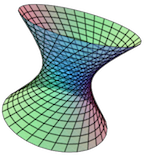Section 8.3 Adding a Step to the Current Script
Once you have created a script and populated it with its first step, you can add additional steps, slides, or examples. To do this, simply modify the plot to show whatever it is that you wish to have in your next step and select the option to Add current view to active script from the Scripts menu.
Note that you will be asked the step number after which you wish to add the new step. By default CalcPlot3D will assume you may want to add it after the last step, but you can place it earlier in the script, as you wish. If you want your new step to become the first step, just enter 0.
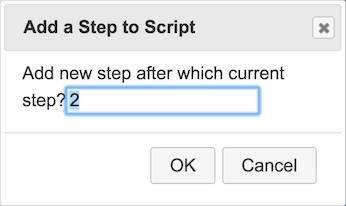
This option allows you to adjust the order of your steps as you go to some degree. But if you wish to make further adjustments to the order of the steps, we can easily do this in the script file itself once we have saved it.